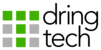Sometimes, Thunderbird will not spell check. This is resolved by reinstalling the dictionary or language pack.
- Open the options panel by selecting Tools -> Options from the menu.
- Select Composition from the left hand list, then select Spelling from the top navigation
- If you see an empty box next to Language, attempt to select the appropriate language, which is probably English (United Kingdom). If you can select this, spell checking should now be enabled.

- If the list is empty or your desired language is not on the list, select Download More Dictionaries. Select the English (British) (or appropriate language) Dictionary by clicking the link, then selecting the green Add to Thunderbird button, and accept any prompts presented. Repeat the process for the Language Pack.
- Close and reopen the Options panel, and you should be presented with Language English (United Kingdom).